I have been using Zotero for a year now.
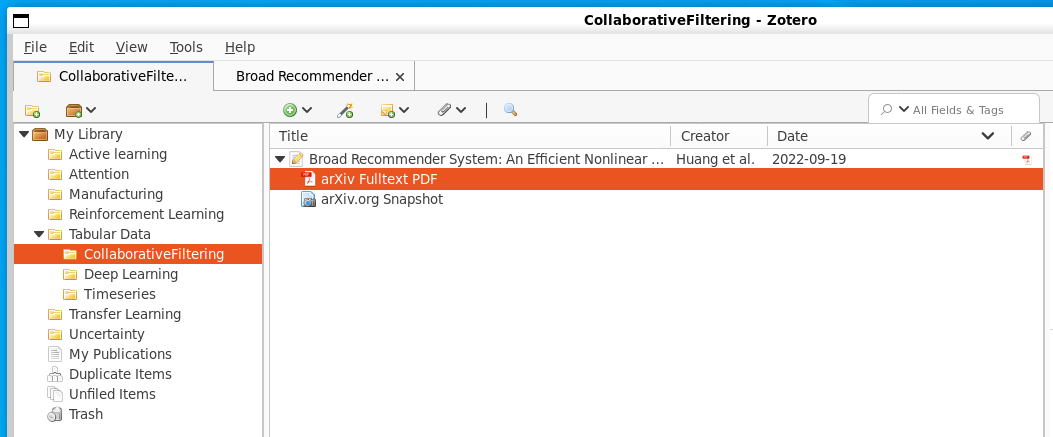
Here is the process I use.
Installation and setup
zotero account
1st step is to create a zotero account from zotero website, quite usefull to sync libraries between multiple zotero installations.
zotero app
I have installed zotero app within WSL. For a reason the app on my Windows corporate is not the last one, and cannot sync anymore (I think due to too old chrome version).
sudo snap install zotero-snap
# to use CA certificates
FIREFOX_PROFILE=`find ~/snap/firefox/common/.mozilla/ -name *.default`
ZOTERO_PROFILE=`find ~/snap/zotero-snap/common/.zotero/ -name *.default`
cp $FIREFOX_PROFILE/cert9.db $ZOTERO_PROFILE
cp $FIREFOX_PROFILE/key4.db $ZOTERO_PROFILE
cp $FIREFOX_PROFILE/pkcs11.txt $ZOTERO_PROFILEzotero browser extension
From zotero website, install connectors

For a reason, install browser connector from zotero app doesn’t do anything here.
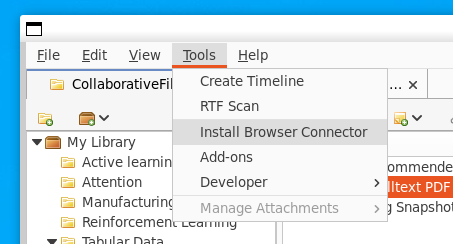
How to use it
As soon as installed in Firefox, the easiest and more efficient way is to navigate sources with Firefox and Click on Zotero add-on Save to Zotero
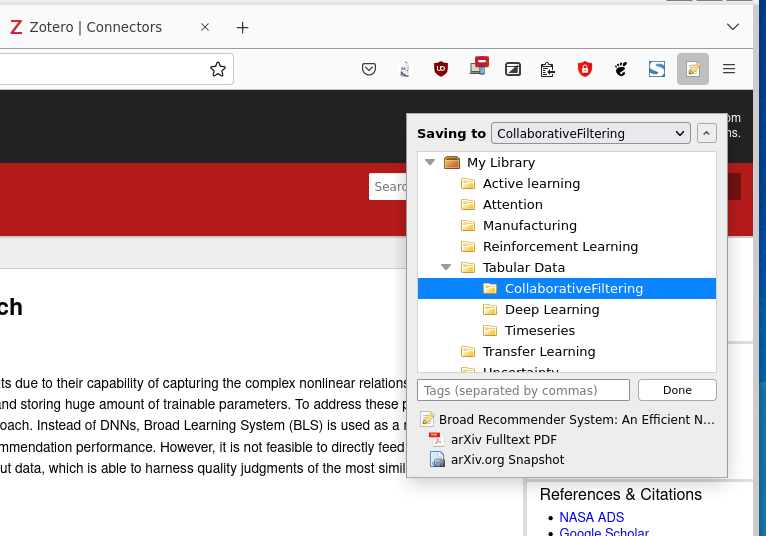
It gets all metadata and download PDFs.
Note
We should have the same behaviour from app by using the magic wand but for a certificate reason it fails 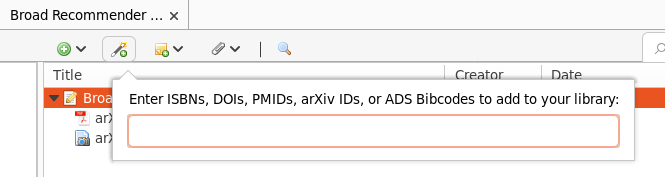
And doing the same from zotero website gets metadata but not the pdfs.
Because of that I will focus on this process based on browser add-on.